Welcome! This is MicroStrategy as you've
never
seen it before.
Browse through a variety of embedding capabilities of the MicroStrategy Analytics and Mobility Platform. Use MicroStrategy's Embedding API to inject intelligence into your own application.
Single visualization
Here are some examples if you wish to just have one visualization embedded within your web page.
If you are using Single Sign-On, this information will be filtered based upon the user access.
Loading...
Loading...
Embedding works with different screen sizes. Resize the browser to see how embedding automatically resizes the visualizations.
As a Developer, we can also change the Dashboard, and the Web page will automatically update.
As an example, you can add the Legend to the Heat Map.
Dashboard with page selection
Below is an example of a fully embedded Dashboards within MicroStrategy Library. Users can interact with the Dossier. The Dashboard is also interacting with selectors outside of the embedded content.
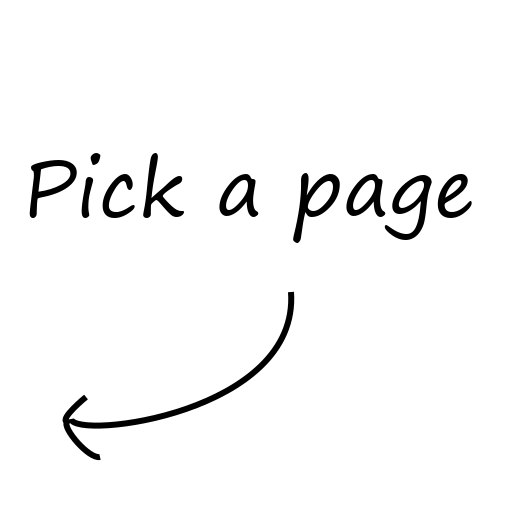
Dashboard with filter selection
Seamless integration of MicroStrategy-generated
content into your own application by use of MicroStrategy's Embedding SDK.
List of filters used to generate selector
on the left.
Add event handler to capture selections
on Dashboard.
REST API
If you want to use MicroStrategy as purely a secure data delivery, below is an example of pulling data into a Javascript visualization. Code examples are in the section below.
ABOUT MICROSTRATEGY APIs
How to integrate MicroStrategy content into your own application
Embedding SDK
The Embedding SDK allows you to quickly integrate a MicroStrategy dashboard into a web application in a responsive manner. It also provides resources to add functionality such as controlling navigation, retrieving and applying filters, setting properties, and managing events, and supports several different authentication environments.
REST API
The MicroStrategy REST API is a RESTful application that uses HTTP requests such as POST, GET, and DELETE. It is designed to help developers build data-driven client applications quickly and easily. It does this by providing light-weight JSON data that is easy to consume because it includes raw data without direct formatting.
Links to documentation
Find more details by following these links:
Code examples
Embedding dashboard
/* Container */
<div id="dossierContainer"></div>
/* First, we need to load the JavaScript Library for the MicroStrategy Embedding SDK. */
<script src="https://demo.microstrategy.com/MicroStrategyLibrary/javascript/embeddinglib.js"></script>
<script type="text/javascript">
/* These are the parameters necessary for connecting to the Dashboard ----------------------------- */
baseRestURL = "https://demo.microstrategy.com/MicroStrategyLibrary";
projectID = "B7CA92F04B9FAE8D941C3E9B7E0CD754";
dossierID = "43CDADC942EA17F40F7629BE9D48861B";
/* since in this case we want dashboard to load automatically for everyone we will use a demo user */
username = "demo";
password = "";
/* End of configuration parameters ------------------------------------------------------------- */
/* Generate the complete URL for the Dashboard */
var dossierUrl = baseRestURL + '/app/' + projectID + '/' + dossierID;
/* Populate div with Dashboard: */
microstrategy.dossier.create({
/* This is the document's <div> container where the Dashboard should be placed. */
placeholder: document.getElementById("dossierContainer"),
url: dossierUrl,
/* The following parameters define the appearance of the Dashboard.
E.g. is the navigation or collaboration bar displayed, do right-click actions work, etc. */
disableNotification: true,
enableResponsive: true,
/* And parameters for the user authentication. */
/* In case we didn't want the dashboard to load automatically for everyone */
/* and wanted the user to log in we would skip that part. */
enableCustomAuthentication: true,
customAuthenticationType: microstrategy.dossier.CustomAuthenticationType.AUTH_TOKEN,
getLoginToken: login
}).then(function(dossier) {
/* Code to execute after the Dashboard has finished loading... */
});
function login() {
/* Prepare some parameters for login request */
var options = {
method: 'POST',
credentials: 'include', /* include cookie */
mode: 'cors', /* set as CORS mode for cross origin resource sharing */
headers: {'Content-Type': 'application/json'},
body: JSON.stringify({
/* loginMode: 8 */ /* Login as guest user. */
"loginMode": 1, /* standard login mode */
"username": username,
"password": password
})
};
/* The actual login takes place here */
return fetch(baseRestURL + '/api/auth/login', options).then(function (response) {
if (response.ok) {
return response.headers.get('x-mstr-authToken');
} else {
response.json().then(function(json) {
console.log(json);
});
}
}).catch(function (error) {
console.log(error);
});
};
Embedding a dashboard and adding elements to select pages
/* Container and navigation */
/* When the button/link is clicked it will use navigateToPage method on the dashboard */
<div id="weekButton" align="center"
onclick="dossier3.navigateToPage(dossier3.getPageByNodeKey('W253--K206'));">
Week
</div>
<div id="weekdayButton" align="center"
onclick="dossier3.navigateToPage(dossier3.getPageByNodeKey('K345--K321'));">
Weekday
</div>
<div id="advertisementsButton" align="center"
onclick="dossier3.navigateToPage(dossier3.getPageByNodeKey('K53--K46'));">
Advertisements
</div>
<div id="articleButton" align="center"
onclick="dossier3.navigateToPage(dossier3.getPageByNodeKey('K100--K92'));">
Article
</div>
<div id="dossierContainer"></div>
/* First, we need to embed the JavaScript Library for the MicroStrategy Embedding SDK. */
<script src="https://demo.microstrategy.com/MicroStrategyLibrary/javascript/embeddinglib.js"></script>
<script type="text/javascript">
/* These are parameters for connecting to the Dashboard ----------------------------- */
baseRestURL = "https://demo.microstrategy.com/MicroStrategyLibrary";
projectID = "B7CA92F04B9FAE8D941C3E9B7E0CD754";
dossierID = "43CDADC942EA17F40F7629BE9D48861B";
/* since in this case we want dashboard to load automatically for everyone we will use a demo user */
username = "demo";
password = "";
/* End of configuration parameters ------------------------------------------------------------- */
/* Variable which will reference dashboard once it gets embedded */
var dossier3 = null;
/* Generate the complete URL for the Dashboard */
var dossierUrl = baseRestURL + '/app/' + projectID + '/' + dossierID;
/* Populate div with Dashboard: */
microstrategy.dossier.create({
/* This is the document's <div> container where the Dashboard should be placed. */
placeholder: document.getElementById("dossierContainer"),
url: dossierUrl,
/* The following parameters define the appearance of the Dashboard.
E.g. is the navigation or collaboration bar displayed, do right-click actions work, etc. */
disableNotification: true,
enableResponsive: true,
/* And parameters for the user authentication. */
/* In case we didn't want the dashboard to load automatically for everyone */
/* and wanted the user to log in we would skip that part. */
enableCustomAuthentication: true,
customAuthenticationType: microstrategy.dossier.CustomAuthenticationType.AUTH_TOKEN,
getLoginToken: login
}).then(function(dossier) {
/* Code to execute after the Dashboard has finished loading... */
dossier3 = dossier; /* bind newly created dashboard to the variable we created earlier */
});
function login() {
/* Prepare some parameters for login request */
var options = {
method: 'POST',
credentials: 'include', /* include cookie */
mode: 'cors', /* set as CORS mode for cross origin resource sharing */
headers: {'Content-Type': 'application/json'},
body: JSON.stringify({
/* loginMode: 8 */ /* Login as guest user. */
"loginMode": 1, /* standard login mode */
"username": username,
"password": password
})
};
/* The actual login takes place here */
return fetch(baseRestURL + '/api/auth/login', options).then(function (response) {
if (response.ok) {
return response.headers.get('x-mstr-authToken');
} else {
response.json().then(function(json) {
console.log(json);
});
}
}).catch(function (error) {
console.log(error);
});
};
Embedding a dashboard and adding elements to select filters
/* Container */
<div id="divFilter" class="w3-col s2 w3-padding">
<h2 id="filterHeader"></h2>
<ul id="filterList" class="w3-ul w3-hoverable">
<!-- This is where the list of filter elements will be displayed -->
</ul>
</div>
<div id="dossierContainer" class="w3-col s10 w3-padding">
<!-- This is where the embedded Dashboard will be displayed -->
</div>
/* First, we need to embed the JavaScript Library for the MicroStrategy Embedding SDK. */
<script src="https://demo.microstrategy.com/MicroStrategyLibrary/javascript/embeddinglib.js"></script>
<script type="text/javascript">
/* These are the parameters necessary for connecting to the Dashboard ----------------------------- */
baseRestURL = "https://demo.microstrategy.com/MicroStrategyLibrary";
projectID = "B7CA92F04B9FAE8D941C3E9B7E0CD754";
dossierID = "43CDADC942EA17F40F7629BE9D48861B";
/* since in this case we want dashboard to load automatically for everyone we will use a demo user */
username = "demo";
password = "";
/* End of configuration parameters ------------------------------------------------------------- */
microstrategy.dossier.create({
/* This is the document's <div> container where the Dashboard should be placed. */
placeholder: document.getElementById("dossierContainer"),
url: dossier2URL,
/* The following parameters define the appearance of the Dashboard.
E.g. is the navigation or collaboration bar displayed, do right-click actions work, etc. */
disableNotification: true,
filterFeature: {
enabled: false,
edit: true,
summary: true
},
dossierFeature: {
readonly: true
},
shareFeature: {
enabled: true,
invite: false,
link: false,
email: false,
export: false,
download: false
},
enableCollaboration: false,
dockedComment: {
dockedPosition: "right",
canClose: false,
dockChangeable: false,
isDocked: true
},
enableResponsive: true,
/* And parameters for the user authentication. */
/* In case we didn't want the dashboard to load automatically for everyone */
/* and wanted the user to log in we would skip that part. */
enableCustomAuthentication: true,
customAuthenticationType: microstrategy.dossier.CustomAuthenticationType.AUTH_TOKEN,
getLoginToken: () => { return Promise.resolve(token) }
}).then(function (dossier) {
/* after the Dashboard has finished loading...
get hook to dossier */
embedded_dossier = dossier;
/* define event handler */
var selectHandler = function (e) {
var selectionAttribute = null;
var selectionElement = null;
for (var i = 0; i < e.graphics.length; i++) {
var selection = e.graphics[i];
selectionAttribute = selection[0].n;
selectionElement = selection[0].v;
}
/* Define action. In our case, just display the selected element's name */
document.getElementById("selectionHeader").innerHTML = selectionAttribute;
document.getElementById("selectionValue").innerHTML = selectionElement;
};
/* register event handler to capture selections by clicks on visualization */
embedded_dossier.registerEventHandler(
"onGraphicsSelected",
selectHandler)
/*
* Now that the dashboard has loaded, let's build an attribute selector in our application.
* In our example we use a <ul> object with a <li> element for each attribute element.
*/
/* get list of all filters */
embedded_dossier.getFilterList().then(function (filterList) {
allFilters = filterList;
/* loop through all filters */
for (var i = 0; i < allFilters.length; i++) {
/*
* If a filter is of type attributeSelector, then create a <li> element.
* Note: In this example we build only one list. For multiple filters
* we should build a separate selector for each filter!
*/
/* If attributeSelector */
if (allFilters[i].filterType === "attributeSelector") {
/* loop through all elements */
for (var j = 0; j < allFilters[i].filterDetail.items.length; j++) {
/* for each element, create a <li> */
var item = document.createElement('li');
/* name the <li> element like the attribute element and also set its id */
item.appendChild(document.createTextNode(allFilters[i].filterDetail.items[j].name));
item.id = allFilters[i].filterDetail.items[j].name;
/* if the filter element is selected, add a certain style sheet so we can distinguish it from the rest */
if (allFilters[i].filterDetail.items[j].selected) item.classList.add("w3-grey");
/*
* Finally, we want our <li> elements to function as selectors.
* So let's add an onclick function to them, that modifies the Dashboard's filter.
*/
item.onclick = function () {
/* Remove highlight from all <li> items... */
var c = this.parentNode.children;
for (var x = 0; x < c.length; x++) {
c[x].classList.remove("w3-grey");
}
/* ...and add highlight only to element which has been clicked. */
this.classList.add("w3-grey");
/* create a filterDataObj */
var filterDataObj = {};
var filterInfoObj = {};
var selectionObj = {};
/* search for the filter that matches the <li>'s id and retrieve the filterKey and value */
for (var i = 0; i < allFilters.length; i++) {
for (var j = 0; j < allFilters[i].filterDetail.items.length; j++) {
if (allFilters[i].filterDetail.items[j].name === this.id) {
filterInfoObj.key = allFilters[i].filterKey;
selectionObj.value = allFilters[i].filterDetail.items[j].value;
}
}
}
/* call the Embedding SDK function to change the filter selection */
filterDataObj.selection = selectionObj;
filterDataObj.filterInfo = filterInfoObj;
embedded_dossier.filterSelectSingleAttribute(filterDataObj);
};
/* And finally append the created <li> element to the <ul> object */
document.getElementById("filterList").appendChild(item);
/*
* Now that we have created our filter element selector including
* the formatting and the onclick-action, let's add the filter name as a header.
*/
document.getElementById("filterHeader").innerHTML = allFilters[i].filterName;
}
}
}
});
});
function login() {
/* Prepare some parameters for login request */
var options = {
method: 'POST',
credentials: 'include', /* include cookie */
mode: 'cors', /* set as CORS mode for cross origin resource sharing */
headers: {'Content-Type': 'application/json'},
body: JSON.stringify({
/* loginMode: 8 */ /* Login as guest user. */
"loginMode": 1, /* standard login mode */
"username": username,
"password": password
})
};
/* The actual login takes place here */
return fetch(baseRestURL + '/api/auth/login', options).then(function (response) {
if (response.ok) {
return response.headers.get('x-mstr-authToken');
} else {
response.json().then(function(json) {
console.log(json);
});
}
}).catch(function (error) {
console.log(error);
});
};
Getting data from REST API
<script type="text/javascript">
/* These are the parameters ----------------------------- */
baseRestURL = "https://demo.microstrategy.com/MicroStrategyLibrary";
projectID = "B7CA92F04B9FAE8D941C3E9B7E0CD754";
reportID = "9614176011EA78B5A5980080EFE52B6D",
username = "demo";
password = "";
/* End of configuration parameters ----------------------------- */
/* Generate some helper variables and functions */
const loginOptions = {
method: 'POST',
credentials: 'include', /* include cookie */
mode: 'cors', /* set as CORS mode for cross origin resource sharing */
headers: { 'Content-Type': 'application/json' },
body: JSON.stringify({
/* loginMode: 8 */ /* Login as guest user. */
"loginMode": 1, /* standard login mode */
"username": username,
"password": password
})
};
/* Function to fetch auth token from REST API */
const getAuthToken = () => {
return fetch(baseRestURL + '/api/auth/login', loginOptions).then((response) => {
if (response.ok) {
return response.headers.get('x-mstr-authToken');
} else if (response.status === 401) {
/* try again */
return getAuthToken();
} else {
response.json().then((json) => {
console.log(json);
});
}
}).catch((error) => {
console.log(error);
});
};
/* ----------------------------- */
/* This is where we fetch the auth token and then use it to get data */
/* This uses helper functions that are defined further down. */
getAuthToken()
.then(token => {
fetch(
baseRestURL + '/api/reports/' + reportID + '/instances',
{
method: 'POST',
credentials: 'include', /* include cookie */
mode: 'cors', /* set as CORS mode for cross origin resource sharing */
headers: {
'Content-Type': 'application/json',
'Accept': 'application/json',
'X-MSTR-AuthToken': token,
'X-MSTR-ProjectID': projectID
}
}
).then(response => {
return response.json();
}).then(data => {
/* ------------ */
/* Use the data */
/* ------------ */
console.log(data);
}).catch((error) => {
console.log(error);
});
}).catch(error => { console.log(error); });
/* ----------------------------- */
</script>
Getting data from REST API and putting it in a table
/* First, we need to embed the some JavaScript libraries. */
/* This example uses jQuery and some other scripts to prepare the table */
/* dynamically and embed it in a page in an element with specified ID. */
<div id="jsGrid"></div>
<link type="text/css" rel="stylesheet" href="https://cdnjs.cloudflare.com/ajax/libs/jsgrid/1.5.3/jsgrid.min.css" />
<link type="text/css" rel="stylesheet"
href="https://cdnjs.cloudflare.com/ajax/libs/jsgrid/1.5.3/jsgrid-theme.min.css" />
<script
src="https://code.jquery.com/jquery-3.5.0.min.js"
integrity="sha256-xNzN2a4ltkB44Mc/Jz3pT4iU1cmeR0FkXs4pru/JxaQ="
crossorigin="anonymous"></script>
<script type="text/javascript" src="https://cdnjs.cloudflare.com/ajax/libs/jsgrid/1.5.3/jsgrid.min.js"></script>
<script type="text/javascript">
/* These are the parameters necessary for connecting to the Dashboard ----------------------------- */
baseRestURL = "https://demo.microstrategy.com/MicroStrategyLibrary";
projectID = "B7CA92F04B9FAE8D941C3E9B7E0CD754";
reportID = "9614176011EA78B5A5980080EFE52B6D",
username = "demo";
password = "";
/* End of configuration parameters ------------------------------------------------------------- */
/* Generate some helper variables and functions */
const loginOptions = {
method: 'POST',
credentials: 'include', /* include cookie */
mode: 'cors', /* set as CORS mode for cross origin resource sharing */
headers: { 'Content-Type': 'application/json' },
body: JSON.stringify({
/* loginMode: 8 */ /* Login as guest user. */
"loginMode": 1, /* standard login mode */
"username": username,
"password": password
})
};
/* Function to fetch auth token from REST API */
const getAuthToken = () => {
return fetch(baseRestURL + '/api/auth/login', loginOptions).then((response) => {
if (response.ok) {
return response.headers.get('x-mstr-authToken');
} else if (response.status === 401) {
/* try again */
return getAuthToken();
} else {
response.json().then((json) => {
console.log(json);
});
}
}).catch((error) => {
console.log(error);
});
};
const populateTable = (token) => {
fetch(
baseRestURL + '/api/v2/reports/' + reportID + '/instances',
{
method: 'POST',
credentials: 'include', /* include cookie */
mode: 'cors', /* set as CORS mode for cross origin resource sharing */
headers: {
'Content-Type': 'application/json',
'Accept': 'application/json',
'X-MSTR-AuthToken': token,
'X-MSTR-ProjectID': projectID
}
}
).then(response => {
return response.json();
}).then((data) => {
createGrid(data);
}).catch((error) => {
console.log(error);
});
};
function createGrid(response) {
var fields = [];
var grid = response.definition.grid;
var attributes = grid.rows;
var metrics = grid.columns[0].elements;
for (var i = 0; i < attributes.length; i++) {
var field = {};
field.name = attributes[i].name;
field.type = "text";
fields.push(field);
}
for (var i = 0; i < metrics.length; i++) {
var field = {};
field.name = metrics[i].name;
field.type = "number";
fields.push(field);
}
var formattedData = [];
var data = response.data;
for (var k = 0; k < data.paging.current; k++) {
var formattedRow = {};
const headers = data.headers.rows[k];
for (var i = 0; i < attributes.length; i++) {
formattedRow[attributes[i].name] = attributes[i].elements[i].formValues[0];
}
const metricValues = data.metricValues.formatted[k];
for (var i = 0; i < metrics.length; i++) {
formattedRow[metrics[i].name] = metricValues[i]
}
formattedData.push(formattedRow);
}
$("#jsGrid").jsGrid({
width: "100%",
height: "400px",
inserting: false,
editing: false,
sorting: false,
paging: true,
filtering: false,
pageButtonCount: 5,
data: formattedData,
fields: fields
});
}
/* ----------------------------- */
/* This is where we fetch the auth token and then use it to get data and create table */
getAuthToken()
.then(token => { populateTable(token); })
.catch(error => { console.log(error); });
/* ----------------------------- */
</script>
